- MyChat Client for Android
- Unicode full support
- Automatic login to the Kanban board, Admin Control Panel and forum
- Kanban board: dashboard, tags, various project stage types
- Insert files into the notifications
- Useful minor improvements
- Full list of changes
1. MyChat Client for Android
The long-awaited beta version of MyChat Client for Android is not published on the Play Market yet, but we give it out to everyone who wants it. MyChat Client for Android is under active development. We are waiting for your comments and suggestions on our official support forum.
Fully functioning contact list, multiuser conferences and private messaging. Simultaneous work under the same account on Android and Windows/Linux/Mac OS client is not possible yet, but we are working on it.
Android application for MyChat corporate messenger is free and without advertising. Also, it is available for everyone who uses MyChat (both commercial and free versions) from v6.0.
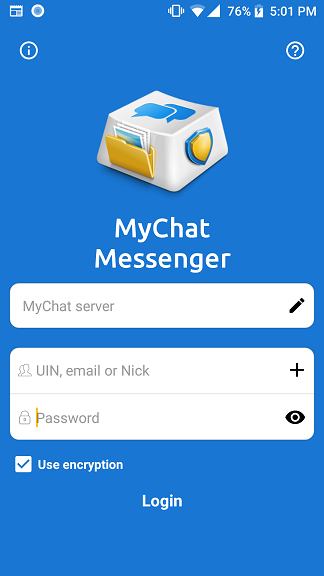
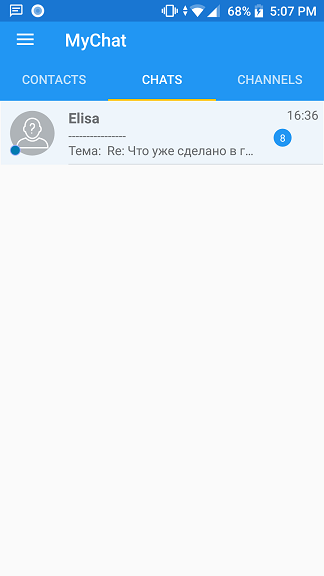
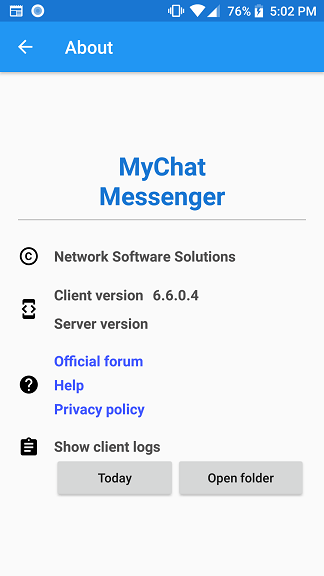
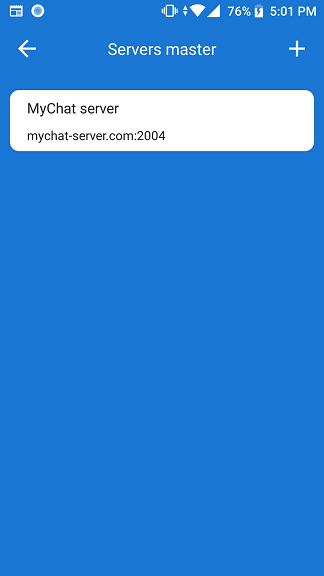
2. Unicode full support
A 6.0 version is completely compatible with UNICODE. There are no longer problems with national symbols when copying/pasting text from the clipboard. You can send messages in any language in a chat window:
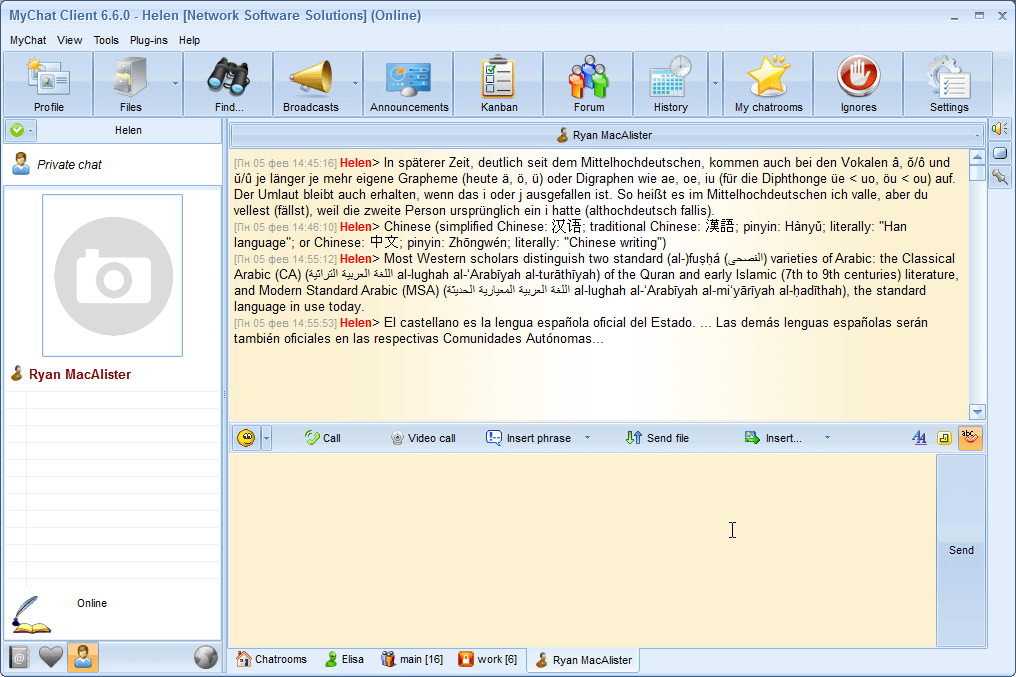
3. Automatic login to the Kanban board, Admin Control Panel and forum
Now you enter these MyChat Services without typing the login and password.
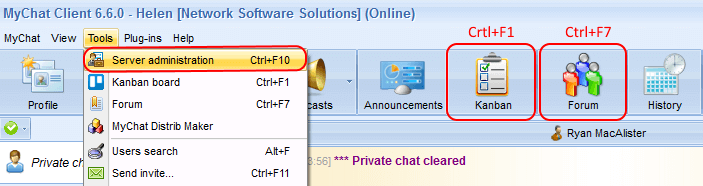
Press Ctrl+F10 to open the Admin Panel, Ctrl+F1 for Kanban task management or Ctrl+F7 for the built-in forum and you get a tool you need under your account in a browser.
This feature is fast,comfortable and based on the disposable token system.
4. Kanban board: dashboard, tags, various project stage types
We continue to develop this project and task management service that you love.
Firstly, when you receive a notification in the chat, that something has happened in the project, just click on the notification. The link to the Kanban board automatically opens in a browser, so you no longer need to enter the login and password:
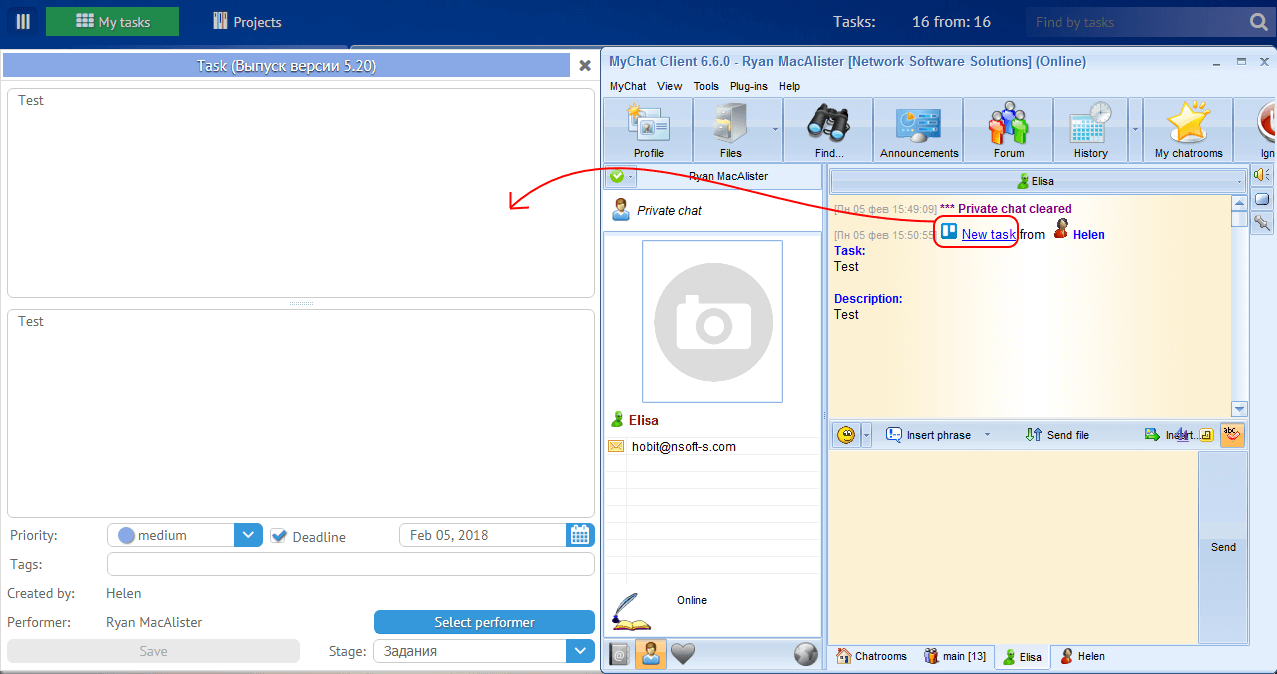
Secondly, now you can set a type for each project stage: «Standard», «Completed tasks», «Archived tasks». You can do this for a new project at once:
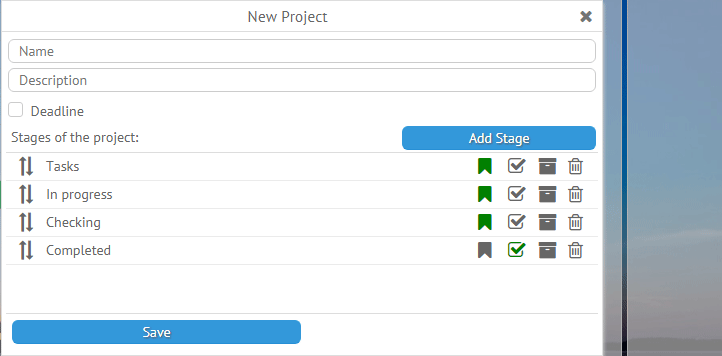
or for the already created projects on which you work on:
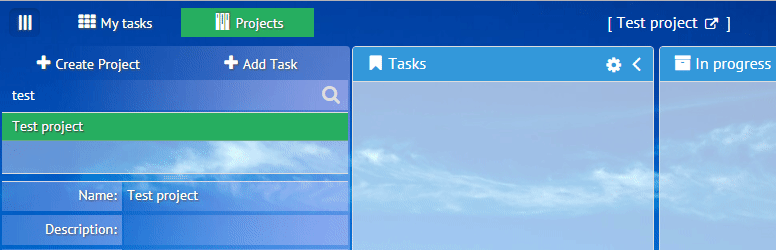
Thirdly, we added tags. Tags are short words that can be added to tasks. For example, «call», «error», «report», «important», «urgent», etc.
Tags are needed to create filters and classify tasks quickly:
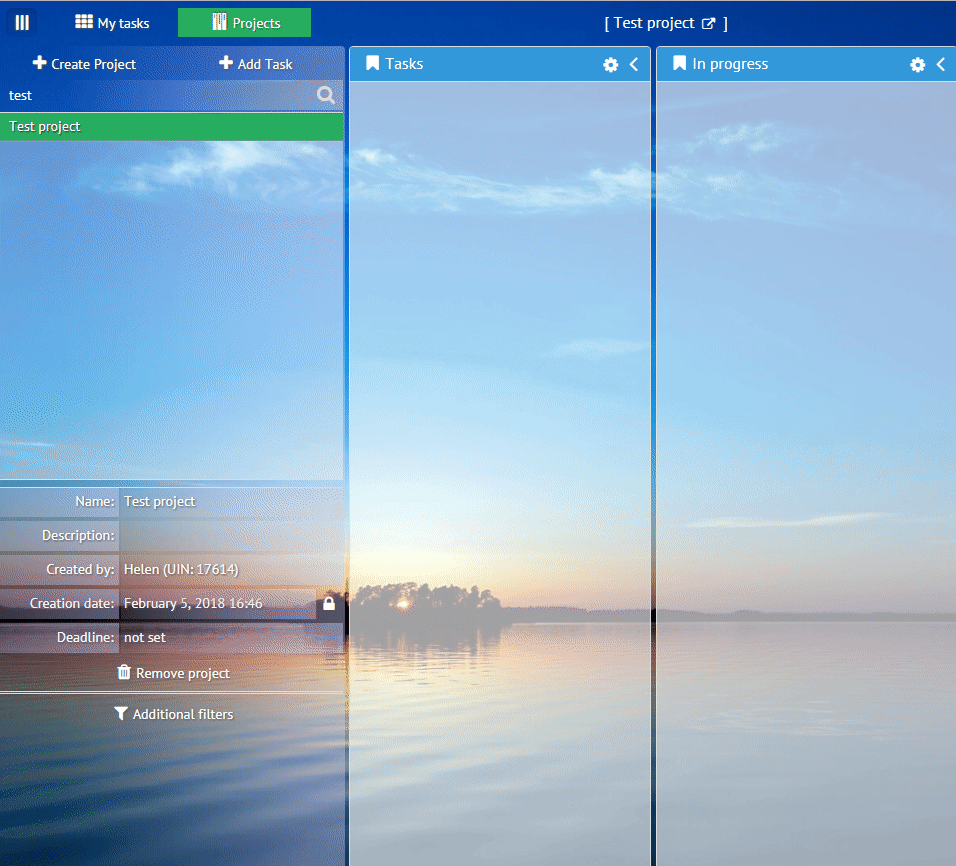
Tags are linked to a specific project and created automatically. Tags can and should be reused.
Fourthly, it’s Dashboard. The Dashboard is a special board which contains brief information about all projects and tasks that you are related to.
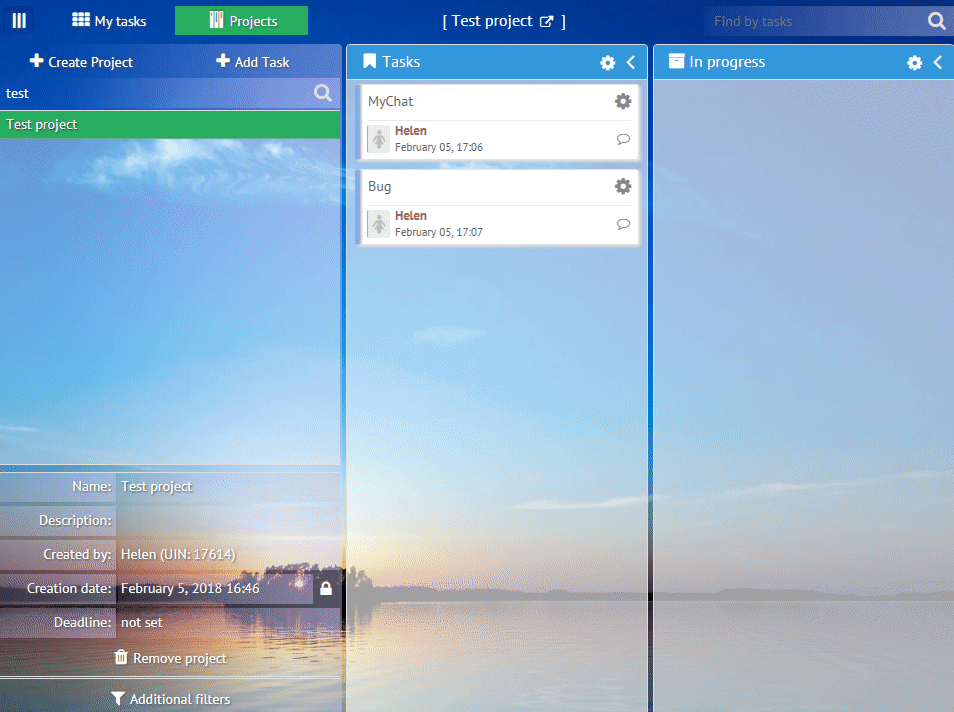
We recommend you to make the Dashboard as a starting point to avoid wandering around projects and tasks. Try it, and you will like it.
5. Insert files into notifications
MyChat has an excellent tool called «Notifications». Many of our clients use it for guaranteed delivery of important messages.
You can request a return receipt and specify the relevance time. A notification appears on top of all windows, even if a recipient works in the terminal session with another application.
You can notify any number of co-workers, and then you can check who received your message and who didn’t in the history window.
Starting from v6.0, you can attach any number of files, as much as you need:
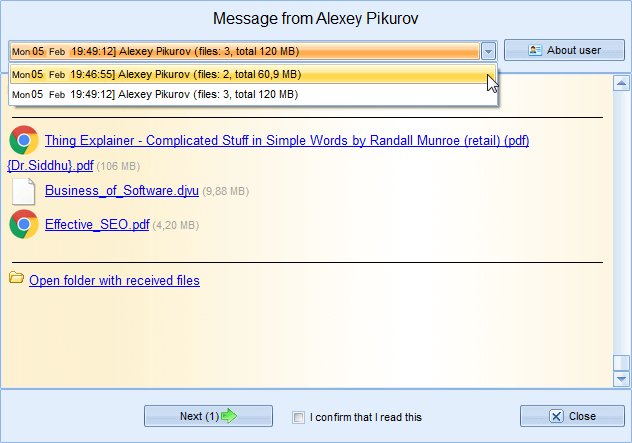
A user can download all attached files right after receiving a message.
6. Useful minor improvements
You can choose, which user to import into the server from the domain: all or only the new ones. Filters for all fields are provided.
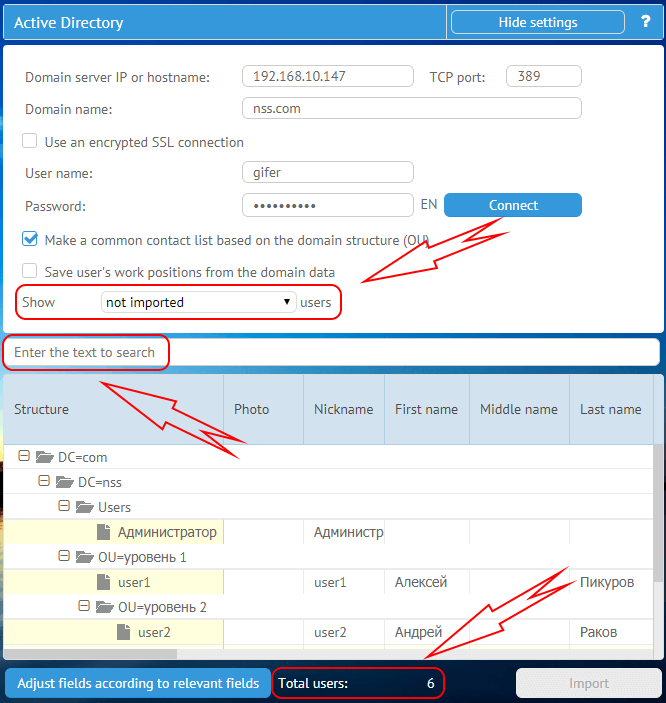
Administrators of big servers will appreciate this improvement.
We made a context menu for chat pictures:
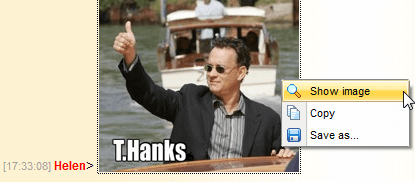
Copy and save received image originals.
In response to administrators request we added additional constants to display information in the private conversation about user’s computer name, IP/MAC address and the date of the last connection to the server:
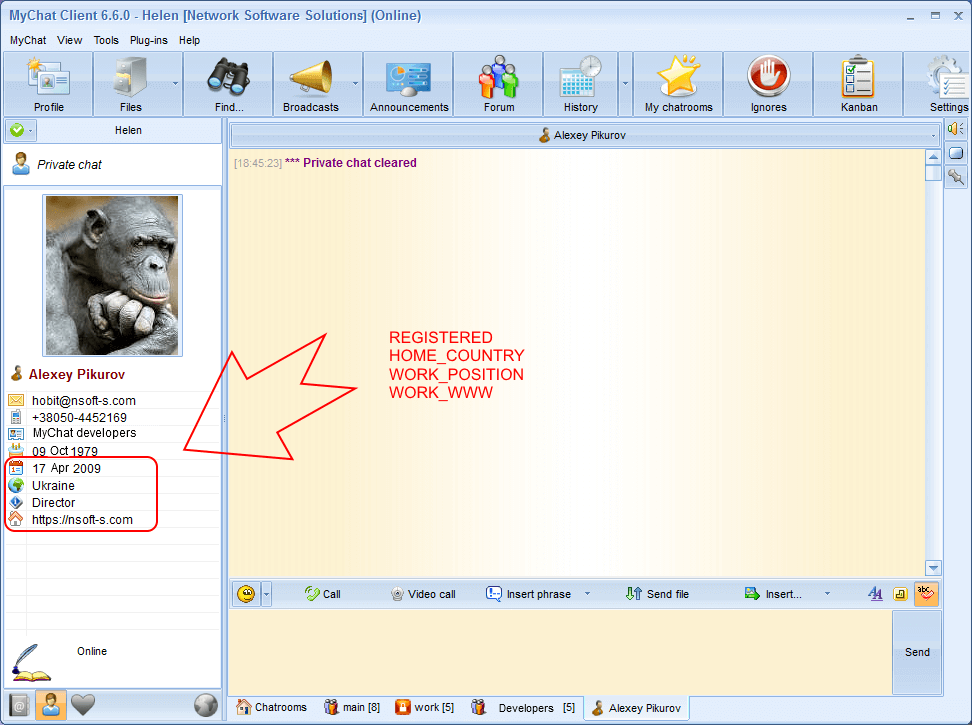
Another useful feature is an option for the program button flashing on the Windows taskbar to notify about unread messages:

This useful setting is enabled by default.
7. Full list of changes
MyChat Client
[+] MyChat beta version for Android;
[+] insert files into sent notifications with a return receipt (Ctrl+F9);
[+] insert image files instantly into private conversations and conferences (CTRL+V);
[+] (Mac+Linux) insert images from files and the clipboard which are displayed in win32 (main) client;
[+] advertising banner is removed from the free version of MyChat;
[+] if you click on the Kanban board task notification link in the chat, it opens in a browser automatically, so you no longer need to type login and password;
[+] option for the program flashing button on the Windows taskbar to notify about unread messages;
[+] additional constants to display information in the private conversation about user’s computer name, IP/MAC address and the date of the last connection to the server;
[+] automatic instant entering to the Admin panel, Kanban board and built-in forum from the program in a browser without typing login and password (based on the token technology);
[+] additional context menu to view images in the chat and download their originals from the server;
[+] UNICODE full support;
[*] (Mac+Linux) client is updated to the new version;
[*] main window minimize button does not hide MyChat Client window in the tray anymore but minimize it into the taskbar;
[*] automatic update system is improved. Additional logs and tests are added to check the setup file integrity;
[*] direct files transfer between the clients is improved;
[*] solved problem with adding several MyChat clients, which are installed in different folders on the same computer, into autostart (previously, entries in the Windows registry were overwritten);
[*] if you change GUI language in the settings profile (that comes from the server) it applies to the program instantly, you do not need to restart the client;
[*] the Enter button sound is removed if there is an empty text sending field in the private or conference;
[*] automatic enabling/disabling of GUI buttons in the Plug-in manager (Alt+P);
[*] automatic client database repair after the DB failure (if necessary);
[*] network interface correctly determines its MAC-address that MyChat Client informs to the server;
[-] now video call button does not visible in the incoming call confirmation window when receiving a voice call;
[-] exiting a conference from the context menu (right mouse button click) works incorrectly. The tab closes, but there is no actual exiting from the conference. Fixed;
[-] errors occur when resending files that are opened in other programs at the moment of the transfer attempt. Fixed;
[-] program does not display the file transferring time on the recipient side. Fixed;
[-] files transfer (client-server-client) works with errors. The GUI does not show the progress bar and time that passed from the data transfer start. Fixed;
MyChat Server
[+] (Kanban) project stages are divided into three types: “standard”, “completed tasks”, and “archived tasks”;
[+] (Kanban) ability to change the stage type in the project interface;
[+] (Kanban) tags in the tasks and tags filter;
[+] (Kanban) new “My tasks” tool (Dashboard), where you can see all tasks that are assigned to you and your own tasks;
[+] (IntegrationAPI) AddBBSMessage function to post a message on the bulletin board;
[+] (IntegrationAPI) SendBroadcastMessage function to send a notification to an arbitrary number of users;
[+] (MSL) mExtractUserPhoto function to save user profile photo to the disc (jpg);
[+] (WebAdmin) client settings added to the settings template: background for conferences and private conversations, the background drawing style and the icon view in the tray;
[*] (Core) server /zeroadmin command line key restores access to the server and enables user account (if it is blocked);
[*] (WebAdmin) when importing users from the domain you can choose which users to show: all, not imported and already imported;
[*] (WebAdmin) filter in the domain users import tool for all table fields, and a counter of the imported users;
[-] (WebAdmin) if you look at the “user list” (“Users” button) in the auto-created conferences, it constantly replenishes from different conferences. Fixed;
[-] (WebAdmin) if the update package is already exists on the server then you can’t upload the same package again;
[-] (WebSupport) new registered user gets the offline status from the server after the first minute, but he can send messages being online. Fixed;
[-] (WebAdmin) program interface language is assigned incorrectly in the settings template (items are mixed up). Fixed;
[-] (WebAdmin) the server can’t bind the specific IP instead of the “Listen all” option. Fixed;
[-] (Core) after the server core restarting, the connection with the built-in WEB server is lost sometimes (MyChat WEB services stop their work). Fixed;
[-] (WebAdmin) established filter does not apply to the list of online users after automatic list update. Fixed;
[-] (WebAdmin) work positions do not show up in the profile. Fixed.


