- Delete any messages from conference for all users
- New authorization types on the server
- Upgraded direct file transfer
- Send files to a website support chat
- Smart messages history viewer on the server
- Import user photo from the domain
- Various improvements
- Full list of changes + development history
1. Delete any messages from conferences from all users

There are situations when someone sends inappropriate information that must be deleted quickly from all users, history, even from offline users.
We are often asked how to delete confidential information that was sent by mistake and is not intended to be in a conference. What to do?
This is a difficult task, but it can be solved.
In v.6.4 you can delete messages in the Admin control panel (in the message history view tool):
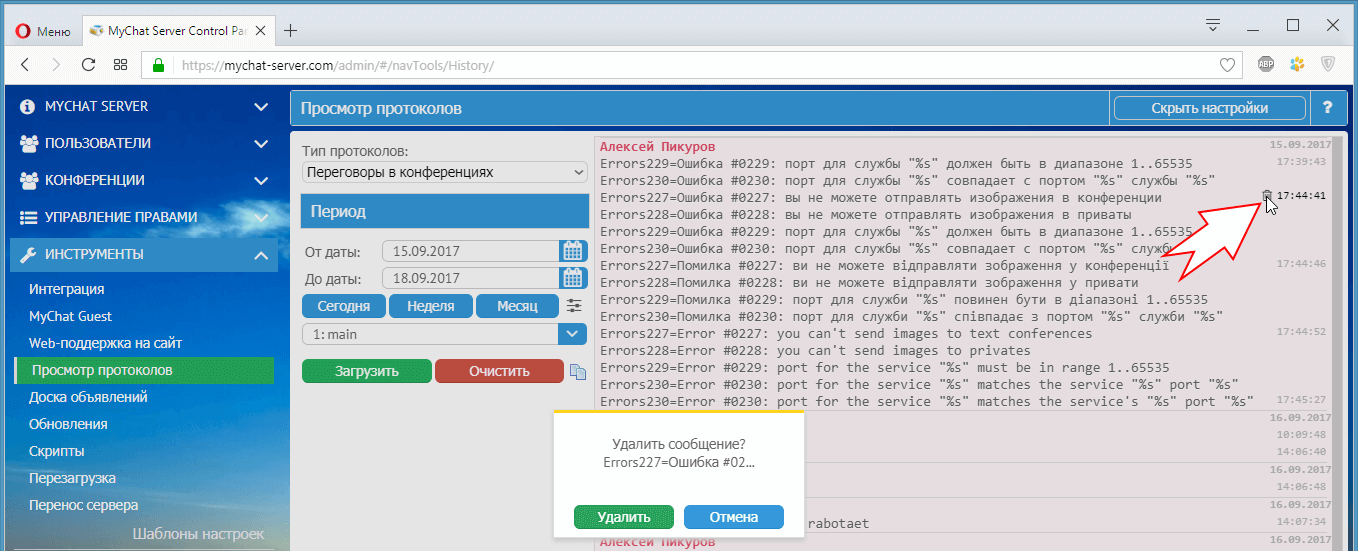
In MyChat Client you can use special rules:
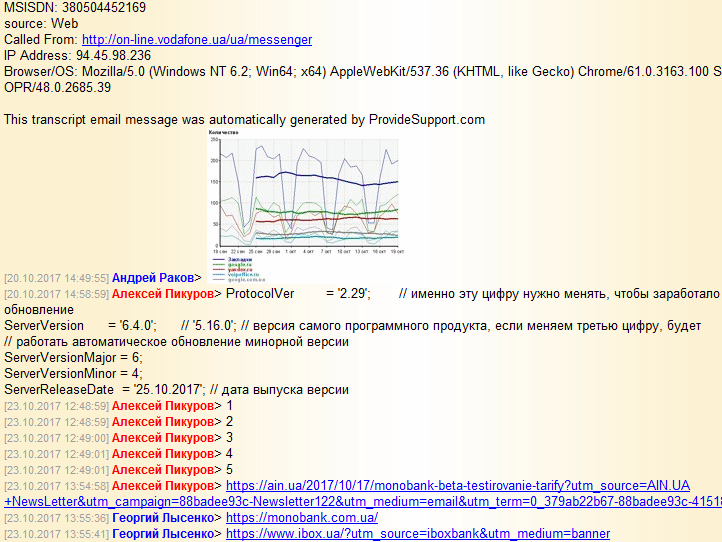
Messages can be deleted one at a time to all conference users.
2. New authorization types on the server
Someone can easy remember its UIN, someone — a nickname or email. Now you can enter any of this information and the program will work out everything on its own:
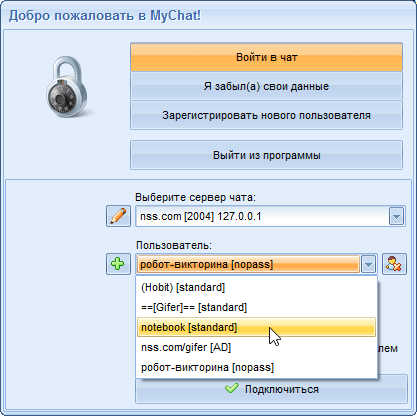
Besides, in the new version you can connect as usual domain users without entering the system domain (for example remotely or from Windows Home).
At our user requests, we added another one authorization type without a password. It means, that your UIN, login or email address are enough to enter the account and you do not have to type a password.
In some cases, this feature can facilitate your working process.
3. Upgraded direct file transfer

For a long, time MyChat has a technology to transfer files and folders of any size directly, avoiding the server.
If your users are located in one local network then just copy files from Windows Explorer and press Ctrl+Shift+V or the "Send file" button
Feel the difference between MyChat file transfer speed with the speed of other programs which you used before. You will be impressed.
Apart from the MyChat speed increasing, we made more intelligent determination system of the sender and recipient IP addresses.
4. Send files to a website support chat
Those who use MyChat as a website chat for support managers will appreciate new feature.
You can send files to your customers directly from the program into the website chat(attach an image or a document for your co-worker).
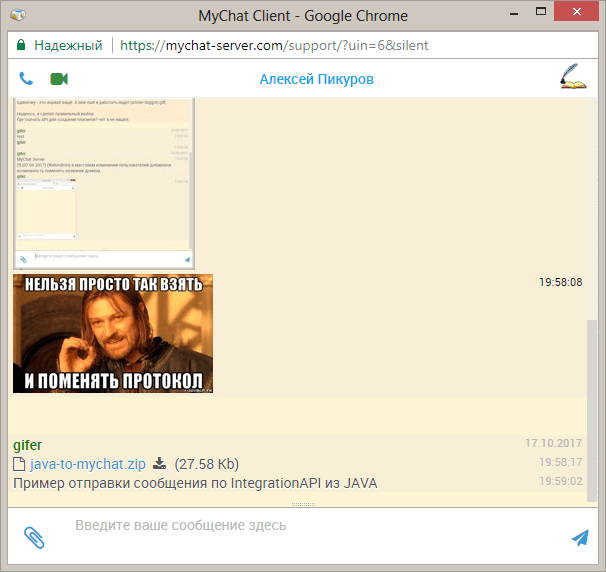
All files are stored on the server and available at any time.
5. Smart messages history viewer on the server
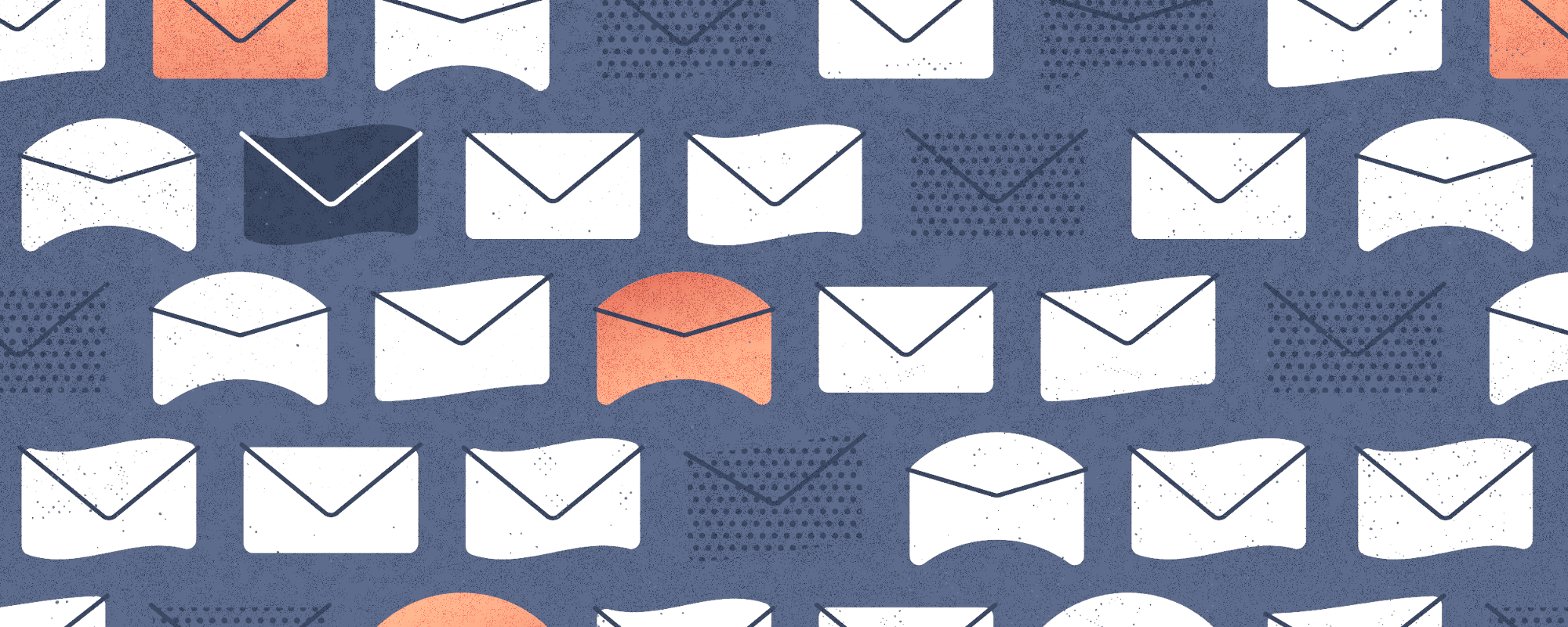
There are large MyChat servers which store millions of messages and small ones for dozens online users.
All these people need a history view that can be fast and comfortable.
Frequently asked questions:
- how to find out quickly who was talking today?
- how to find out with whom a specific user was talking to and when?
- in which conferences there was communication for the past last week?
- where do people mostly communicate: in private conversations or conferences?
Now you can answer those questions using a new messages history view tool on the server:
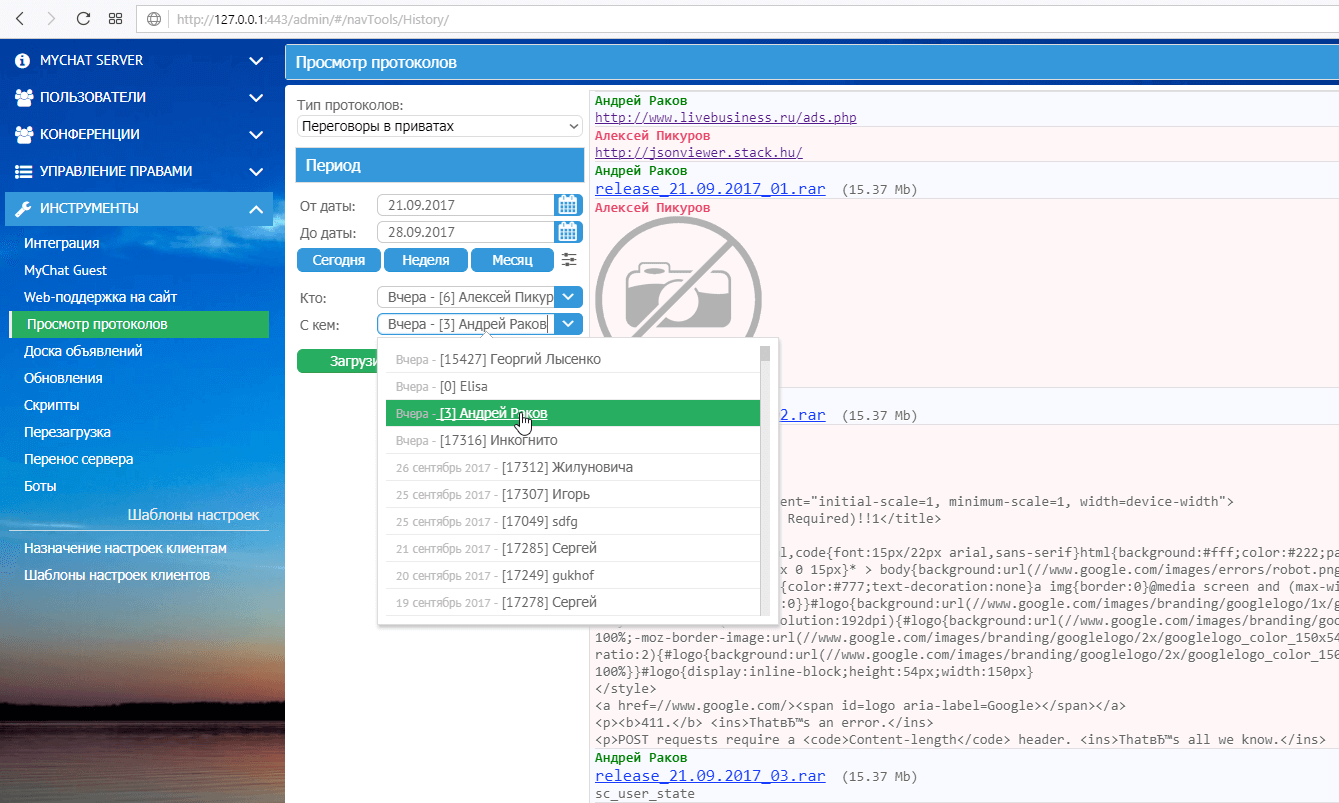
Private and conference messages history are sorted automatically (new dialogues on top).
Only those user who communicated with each other can be included in such lists. Other ones will be ignored automatically.
Conference messages are highlighted for helping you to read big blocks of text.
In the opposite to each entry in dialogues, there is a date of the last message (or just "yesterday"/"today').
6. Import user photo from the domain
Up to this time, MyChat couldn't import user photos from the domains, but we fixed this omission.
What it looks like in the Admin panel when importing users from Active Directory:
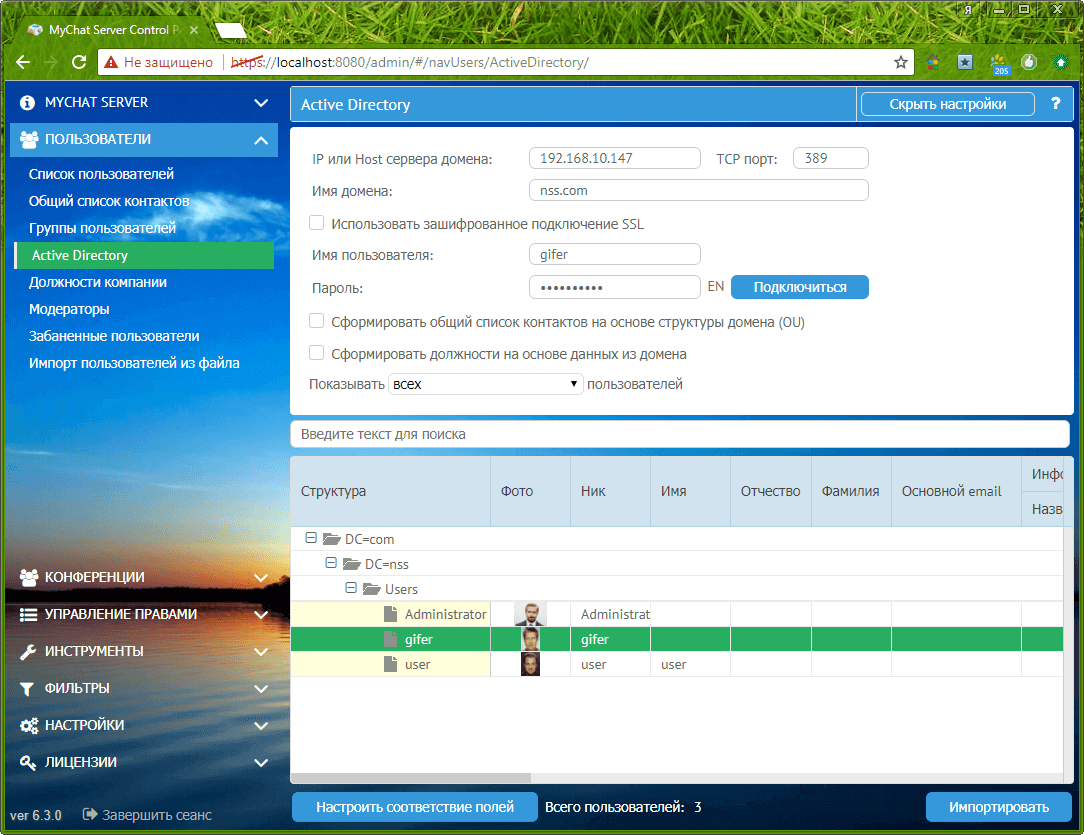
Here is the profile of the imported domain user with a photo in the right place.
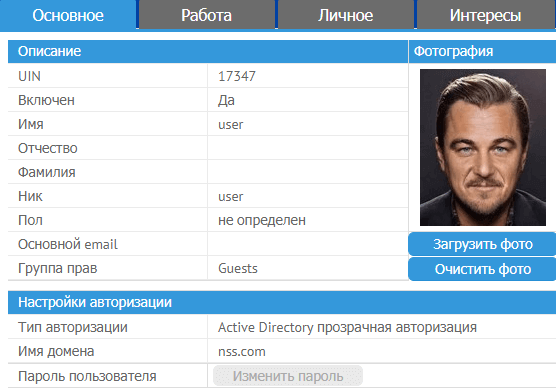
7. Various improvements
Uno. The client work speed is highly increased when receiving new messages in conferences (a synchronization).
Previously, this process could take a lot of time especially if a conversation in a conference was active and some user entered the dialogue for the first time.
Dos. A lot of new scripting functions to automize various useful features on the server and ready examples of their use.
Tres. You can download a file from a conference or private conversation without opening it:
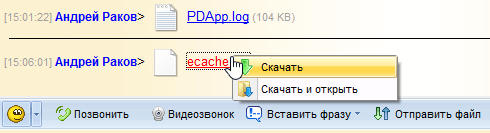
Cuatro. Много полезных новых консольных команд A lot of helpful and new MyChat Client console command lines for real administrators.
8. Full list of changes + development history
MyChat Client
[+] /profile command line key to launch MyChat Client with a specified account;
[+] ability to connect to the server not by UIN only but also by a nickname or email from the Windows application;
[+] ability to connect by any domain user without using a transparent authorization in the system;
[+] new authorization type without a password. For such users, it's enough to specify their nickname, UIN or email;
[+] /killprofile uninstaller command key for complete deleting of the user profile;
[+] /silent command line key to launch an installer and uninstaller in a silent mode and showing an execution progress bar;
[+] ability to download a file without opening from the server in a conference or private conversation (RMC -> "Download";
[+] new parameters of the mcdomain.reg file: "AlternateIP" and "AlternatePort" to add address and port of spare MyChat Server to the registry for a domain authorization;
[+] technology to delete any messages from all conferences of all chat clients;
[*] "Always connect under this user" checkbox is removed from the account manager (Alt+A);
[*] if there is a disconnect then IP addresses list will be read again after the successful connection (in case if computer IP address share DHCP and become different after the recovery);
[*] upgraded mcclient.exe /auto command line key for automatic connection to the server and new user registration with Windows username;
[*] upgraded mcclient.exe /connect command line key for adding/updating the server and adding the user account for connection;
[*] upgraded mcclient.exe /install command line key to launch MyChat Client, automatic server adding and new user registration from the external ini-file;
[*] domain is provided in the nickname field in the user profile with a domain authorization;
[*] if you use domain or passwordless authentication then password editing button does not display;
[*] automatic clearing of accounts and messages history when deleting servers from the server manager;
[*] when clicking on the "Console" button the focus automatically moves to the command input field;
[*] (Start Wizard) decreased connection time checking if the server does not respond or blocked by a firewall;
[*] fixed MyChat server automatic search in a local network in the server editing tool (now it works more reliable);
[*] if you press Shift+left click on the received file then Windows Explorer opens with a folder and file in the background. Fixed;
[*] accelerated direct file transfer along the clients, fixed insignificant errors;
[*] accelerated client work when receiving new messages in conferences (a synchronization);
[*] removed automatic clearing of old messages when receiving new ones;
[-] error during the repeat receiving of the notification with a file if there is an already opened notification window. GUI blocks and it's impossible to close the window. Fixed;
[-] impossible to insert file with a name in the chat as email address. Such files are ignored. Fixed;
[-] if you launch mcclient.exe with the /exit command key and there no working MyChat Client applications in the memory then the program launches. Fixed;
[-] user profile: you can't change the login for domain users anymore;
[-] (Start Wizard) server access password does not save. Fixed;
[-] (Start Wizard) setting for traffic necessary encryption does not save. Fixed;
[-] (Start Wizard) server name does not save. There is an IP address or DNS name instead of the server name. Fixed;
[-] Shift+Ins does not work correctly in the notification send window. A window to insert file opens instead of text inserting from the clipboard;
[-] received files view via the button on the main toolbar ("Files") does not work. Fixed;
[-] Mac OS, Linux and WEB client ignore rules to forbid images inserting in private conversations;
[-] when a computer goes into the suspend mode, then MyChat tries to reconnect with the server if the "suspend" process is slow.
[-] "Received files" context menu item does not work sometimes in the contact list.
MyChat Server
[+] (WebSupport) ability to send files into the website chat;
[+] (Core) new rule "Rights control" -> "Permission groups" -> "Common" -> "View message history" to limit user access to the messages history view tool in the chat at any time;
[+] (Admin) import user photos from the domain;
[+] (MSL) mSendConfMessage function to send messages from scripts to conferences;
[+] automatic determination of the user gender during the registration if he didn't specify it;
[+] (MSL) mLogScriptToDisk procedure to write random logs in the script execution system protocol on the disk;
[+] (MSL) mSetUserAttribute function to edit user profile data by his attribute;
[+] (Admin) %workoffice%, %custom1%, %custom2% и %custom3% parameters are added in the username display style settings in the chat for flexible customization;
[+] (MSL) mGetServerTechInfoInt function to get technical information about the working server;
[*] (Core) accelerated connection process to the server for users with a domain authorization;
[*] (Admin) improved and complemented messages history view in private conversations and conferences;
[*] (MSL) mHTTPSendPostMessage function to fix the network problem. Returns number and text of the WINSOCK error instead of an empty string;
[*] (MSL) mIntegrationTelegramSendMessage function returns JSON object with a number and network error description if the connection to the Telegram server failed;
[*] (MSL) additional parameter iTimeout for mHTTPSendPostMessage and mIntegrationTelegramSendMessage functions to avoid the script disconnection;
[*] (MSL) scripts for integration with Telegram write messages into the system log, execution ends up as a network error; Fixed
[*] (Admin) smart check of port occupation when configuring MyChat network services;
[*] (Admin) "Settings" -> "Configuring SMTP", checking connection with email server works much faster;
[*] (Admin) HardwareID field and ability to copy any value from the "System information";
[*] (MSL) событие OnUserLogin event are completed with two parameters: sClientType (client application type) and sRemoteOS (user operating system);
[-] (Core) errors when users authorize from Linux/MacOS clients by email or nicknames. Fixed;
[-] (Core) incorrect work of the server data manual backup if there is a non-standard path + the button to download an archive does not work. Fixed;
[-] (Forum) section does not create via the "Add" menu item if the section is not selected in the tree. Fixed;
[-] (WebSupport) не отправлялись картинки. Исправлено;impossible to send images. Fixed;
[-] (MSL) added control for sending empty messages by using mSendPrivateMessage and mSendPrivateTechMessage functions.


