- Insert files into conferences and private conversations
- MyChat Client Help update
- Various improvements
- Full list of changes + development history
1. Insert files into conferences and private conversations
Previously, it was possible to transfer the file directly only (from person to person, in private conversations).
Now you can send any document into a conference:
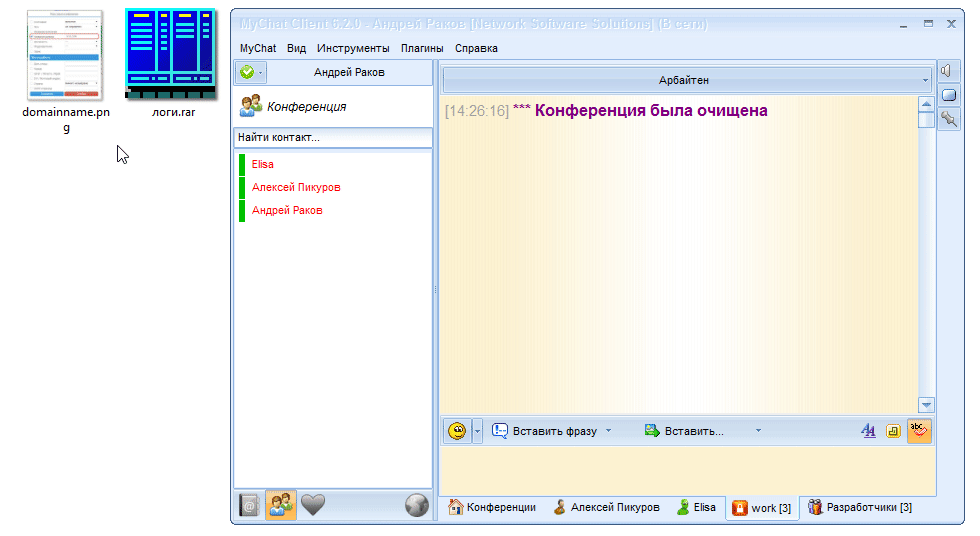
Files are stored on the server, messages synchronize automatically. You can see messages from other people after being offline for a while.
Bonuses:
- A file uploads only once, there are no copies in order to save disk space on the server.
- If a file that you send was sent already by someone, it sends instantly. It does not matter if it is a hundred of kilobytes or 100 MB.
- Files is always available from your corporate server even if you connect to the chat from different places.
2. MyChat Client Help update
MyChat Client Help is relocated to internal MyChat Web server and opens in the browser in your corporate network. MyChat Client setup file became smaller.
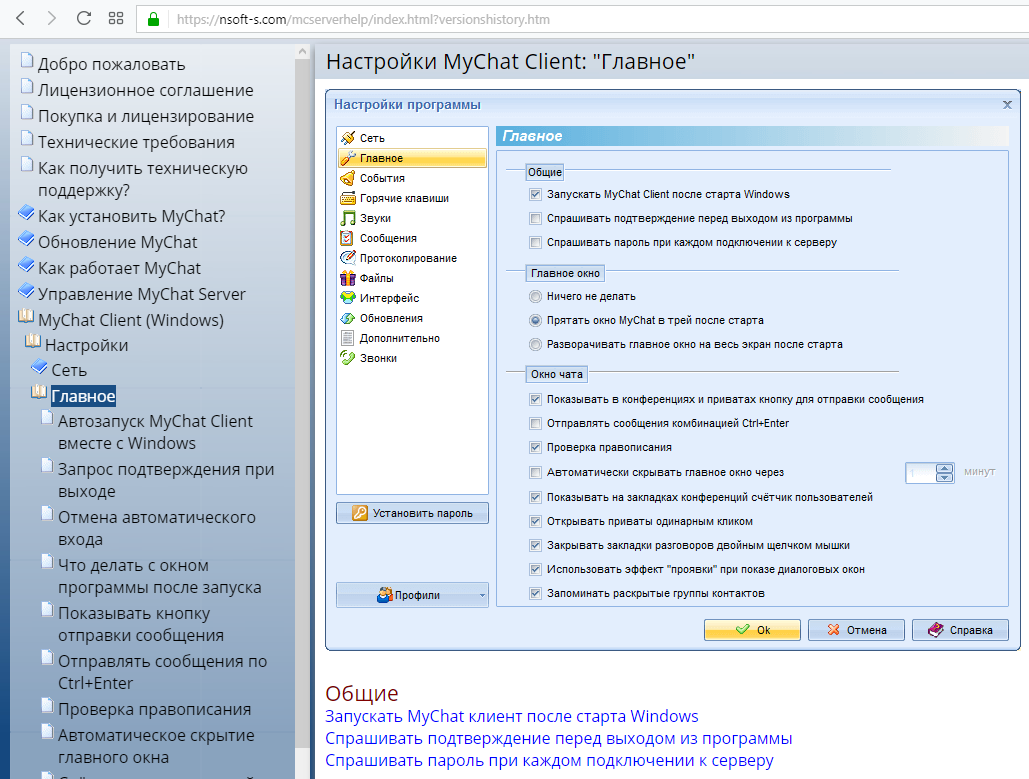
3. Various improvements
Automatic login to the built-in forum or Kanban board by clicking on the link in the chat (using one-time tokens). It is a useful feature when you receive a notification in the chat and do not have to enter the login and password in a browser.
Rules to insert files into conferences and private conversations and the rule to limit messages sending into the private conversations.
4. Full list of changes + development history
MyChat Client
[+] tool to insert files into messages in conferences and private conversations. Files are stored on the server;
[+] automatic login to the built-in forum or Kanban board by clicking on the link in the chat (using one-time tokens);
[*] shortcut and Web’o’chat program are removed from MyChat Client setup file (these functions are already built-in the program);
[*] when working on several monitors MyChat remembers its location after the restart.
[-] error when connecting to the database (unable to open database file), if there is an apostrophe in the path. Fixed;
[-] error when working with history. “ElistError, Duplicates not allowed” message can appear at the start. Fixed;
[-] fixed program behavior when enabling the “Main” -> “Hide the main window automatically” setting;
MyChat Server
[+] (Core) new rule “Permission groups” -> Conferences” -> “Inserting files”;
[+] (Core) new rule “Permission groups” -> “Privates” -> “Inserting files”;
[+] (Core) new rule “Permission groups” -> “Privates” -> “Messages sending”;
[*] help page opens by the F1 button or in the menu/toolbar now works in the browser from your internal WEB server (so now JavaScript works correctly).


